The Categories feature in your ERP system allows you to organize and classify your products, making it easier to manage your inventory, track sales, and improve your reporting processes. By grouping products into specific categories, you ensure a more streamlined approach to managing your product catalog.
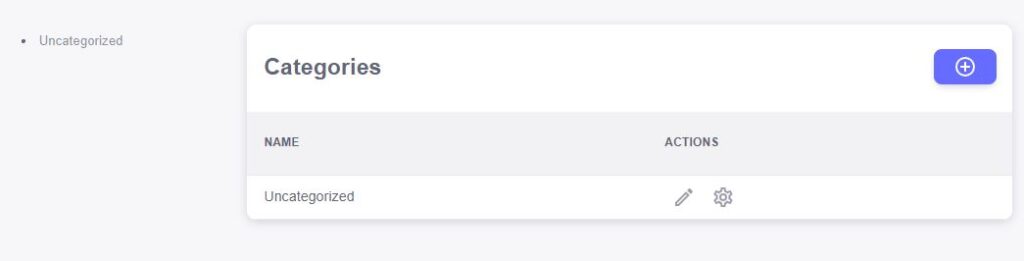
Category Name
The Category Name field is where you define the name of the category. This is the primary way to organize your products, whether it’s by product type, department, or any other custom classification relevant to your business. For example, categories could include “Electronics,” “Clothing,” “Furniture,” or even more specialized categories based on your business’s needs. Clear and logical category names help staff and customers easily locate products.Actions
The Actions section provides options for managing the category. These may include:- Edit: Modify the category name or other details.
- Delete: Remove a category from the system, ensuring your product catalog remains up to date and free of unused or irrelevant categories.
- View: View the products linked to a specific category, helping you better understand how inventory is classified.
The Add New Category feature in your ERP system allows you to create custom product categories that best fit your business needs. Categorizing products effectively helps streamline inventory management, improve reporting, and enhance the customer experience by making it easier to find and sort products.
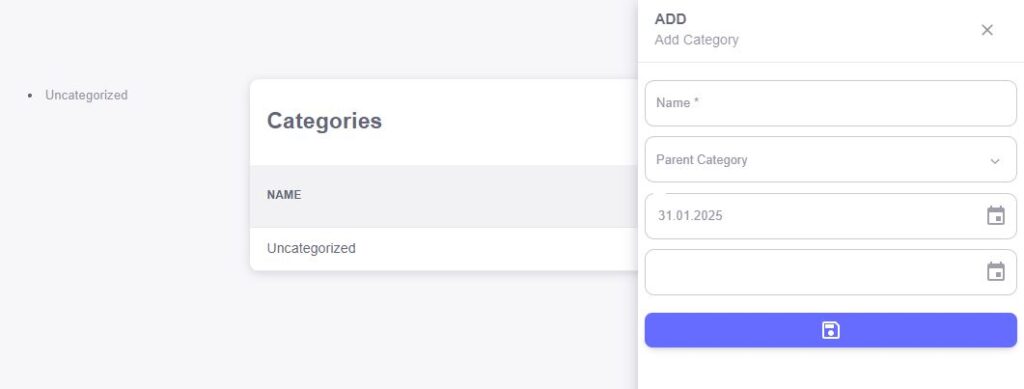
Category Name
The Category Name field is where you enter the name of the new category. This should be a clear and descriptive title that reflects the type of products that will be grouped under it. For example, you might create categories like “Furniture,” “Electronics,” or “Accessories” to organize your products logically. A well-named category helps both internal teams and customers quickly identify the group of products.Parent Category
The Parent Category field allows you to define a hierarchical structure for your product categories. If your new category falls under a broader category, you can select the relevant Parent Category from the available options. For example, you might have a “Clothing” category as a parent, with subcategories like “Men’s Clothing” and “Women’s Clothing.” This helps create a well-organized, nested structure for easier browsing and management.