The Addresses feature in the Office Module of our ERP system provides a centralized and efficient way to manage all customer-related addresses. Whether you’re tracking billing, shipping, or other types of addresses, our system ensures that you can store, access, and update customer address information quickly and accurately. This feature is designed to help streamline your workflow, reduce errors, and improve communication with customers.
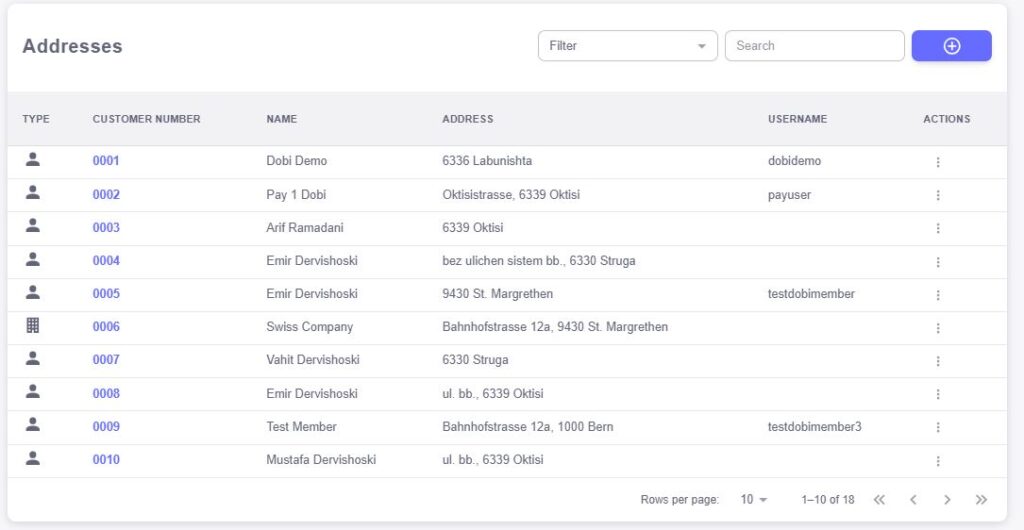
Type
Each address entry is categorized by its “Type” (e.g., Billing Address, Shipping Address, or Other). This helps ensure that the right address is used for the right purpose, whether you’re sending invoices, shipments, or promotional materials.Customer Number
Every address is linked to a specific customer through their unique customer number. This number provides a clear reference to the associated customer, making it easy to access and update any address-related details for that client.Name
The name field displays the customer or recipient’s name associated with the address. This is particularly useful when dealing with multiple addresses for a single customer, ensuring clarity when assigning or reviewing address details.Address
The full address, including street, city, state, zip code, and country, is stored in this field. This enables accurate delivery, billing, and communication. The system allows for quick access to address details, making it easier to process orders, send quotes, or update contact information when needed.Username
The username field provides the contact details of the person associated with the address. This could refer to the customer’s online profile or an internal point of contact for communication. It ensures you have the necessary information to reach out directly when needed.Actions
The Actions section allows for quick management of the addresses. From this section, you can edit, delete, or add new addresses for customers. This streamlines the process of keeping address information current and ensures that changes can be made promptly without navigating through multiple pages.
The Add New Address feature in our ERP system is designed to ensure that all customer address details are accurately captured and categorized. Whether you are adding a Commercial or Private address, our system makes the process intuitive and organized, ensuring that all relevant information is stored for seamless customer management.
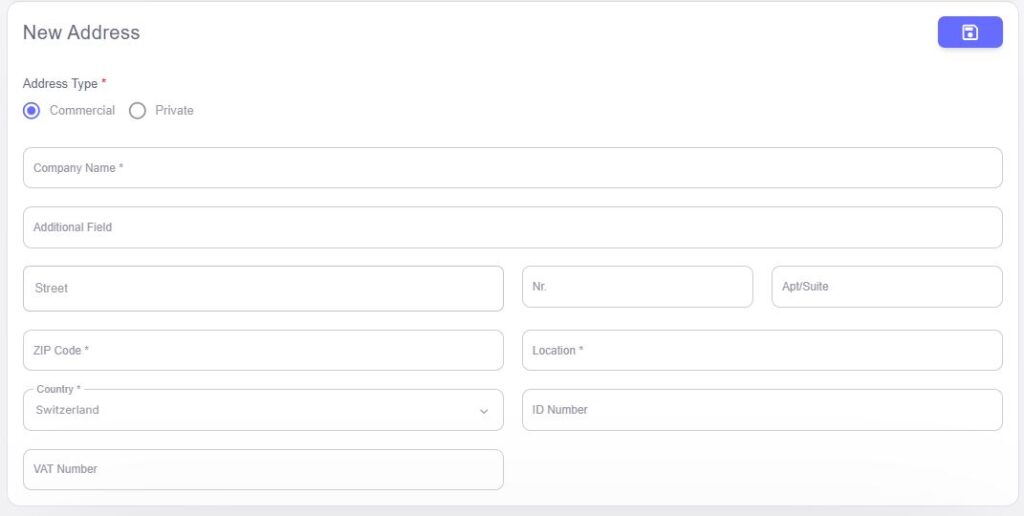
For businesses or organizations, you can select the Commercial address type. This option includes detailed fields specifically designed for company-related address information.
Fields for Commercial Address:
- Company Name: Enter the name of the company or business entity.
- Additional Field: A customizable field to include any extra information related to the company or address.
- Street: The street or avenue of the company’s location.
- Number: The street number of the commercial address.
- Zip Code: The postal code for the commercial address.
- Location: The city or region where the company is located.
- Country: The country of the business address.
- ID Number: A unique identification number for the business, such as a company registration number.
- VAT Number: The company’s VAT (Value Added Tax) number, if applicable.
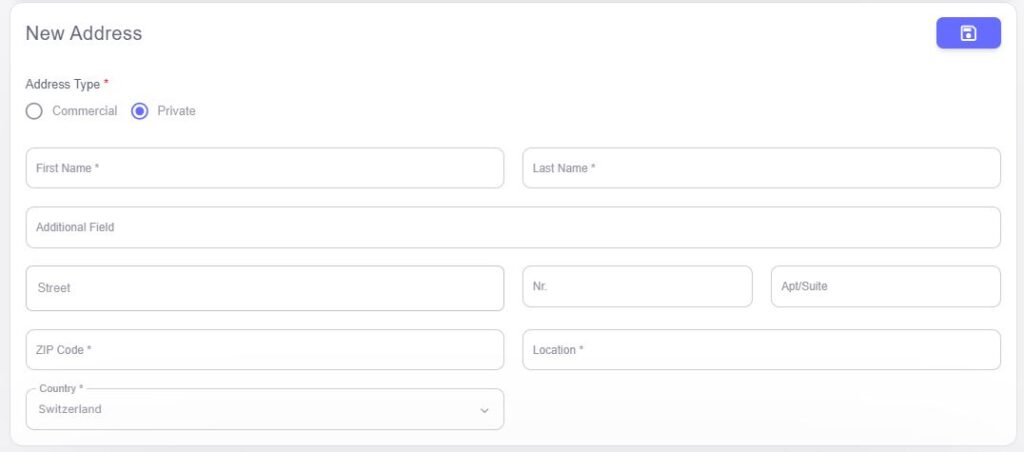
For individuals or non-business-related addresses, you can choose the Private address type. This option contains most of the same fields as the Commercial address, with the exception of the VAT Number, which is not needed for personal addresses.
Fields for Private Address:
- Company Name: Leave blank or enter the individual’s name if relevant.
- Additional Field: Optional space for extra personal information or address specifics.
- Street: The street or avenue of the individual’s address.
- Number: The street number for the private address.
- Zip Code: The postal code for the individual’s address.
- Location: The city or region of the individual’s location.
- Country: The country of the private address.
- ID Number: Optional field for personal ID or other relevant identification.
- VAT Number: Not applicable for private addresses.
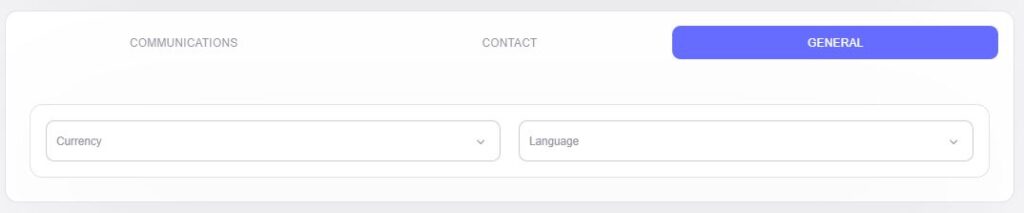
Once the address type (Commercial or Private) is selected, you will be prompted to fill in additional fields categorized under Communication, Contacts, and General. These categories ensure that all relevant customer communication and contact details are properly captured.
Communication
This section allows you to specify how you can communicate with the customer.- Communication Possibility: Select the available methods of communication, such as phone, email, or postal mail.
- Contact: Here, you can indicate the preferred communication method or primary contact for the address, ensuring clarity in how to reach the customer.
Contacts
Under the Contacts section, you can add a Contact Person associated with the address.- Contact Person: Specify the name of the primary contact for the address. This is helpful for managing relationships and ensuring that your communications reach the right individual.
- Contact Person: Specify the name of the primary contact for the address. This is helpful for managing relationships and ensuring that your communications reach the right individual.
General
The General category allows you to define the preferred language and currency for transactions.- Language: Select the language preference for communication with the customer (e.g., English, Spanish, etc.).
- Currency: Specify the currency in which transactions should be processed (e.g., USD, EUR, etc.).