The Delivery Notes feature in our ERP system helps streamline the management and tracking of all deliveries, ensuring that your team has full visibility over every order’s shipping status. By categorizing delivery notes into Pending, Archived, and All, this feature makes it easier to organize and track deliveries at various stages of fulfillment.
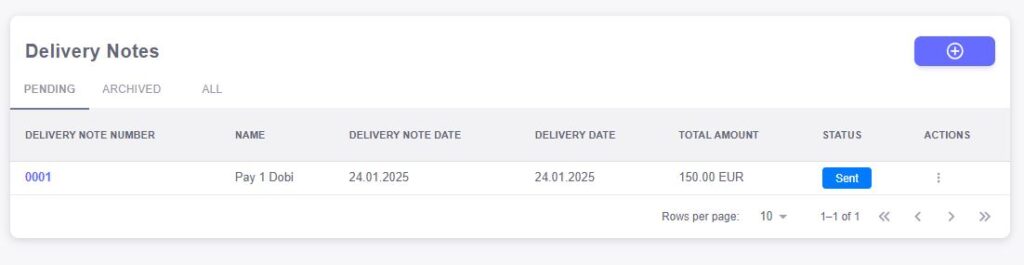
Categories of Delivery Notes:
Pending Delivery Notes
This category contains all delivery notes that are still awaiting fulfillment or shipment. These delivery notes represent orders that have been processed but not yet delivered to the customer. The Pending section provides a real-time view of all deliveries that are still in progress, helping you stay on top of outstanding deliveries.Archived Delivery Notes
Once a delivery has been successfully completed, the corresponding delivery note is moved to the Archived category. This section houses all completed delivery notes for record-keeping, audit purposes, and easy retrieval in the future. Archived delivery notes can still be accessed, ensuring your team has a full history of past deliveries.All Delivery Notes
The All category includes all delivery notes, both pending and archived. This view provides a comprehensive overview of all delivery activity in your system, allowing for easy access to every note, regardless of its current status.
Key Fields in Delivery Notes:
Regardless of the category, each delivery note in the system will contain the following key details:
Delivery Note Number
Each delivery note is assigned a unique identifier, known as the Delivery Note Number. This number makes it easy to reference, search, and track each specific delivery, ensuring that all related actions and communications are clearly associated with the right delivery.Name
The Name field shows the customer or entity associated with the delivery note. This helps you quickly identify which customer the delivery is related to and helps ensure the correct products or services are being delivered.Delivery Note Date
The Delivery Note Date is the date the delivery note was created. This serves as a record of when the delivery was formally processed, and helps with tracking delivery timelines.Delivery Date
The Delivery Date is the expected or actual date of delivery. This date helps manage customer expectations and serves as a key piece of information for tracking and fulfilling orders on time.Total Amount
The Total Amount represents the full value of the delivery. This includes the total cost of the items being delivered, and can also include any applicable fees, taxes, or discounts. This field helps you track the financial details of each delivery.Status
The Status field provides a real-time view of where the delivery stands in the fulfillment process. Common statuses include “Pending,” “Shipped,” “Delivered,” or “Completed.” This allows your team to easily monitor progress and identify any issues that may require attention.Actions
The Actions column offers quick access to common actions related to each delivery note. These actions could include editing the delivery note, marking it as completed, re-printing the note, or archiving the delivery note once it’s fulfilled. This allows your team to quickly manage the delivery note without having to navigate through multiple screens.
The Add New Delivery Note feature in our ERP system is designed to help your team quickly and accurately create delivery notes, ensuring seamless tracking of products and services being shipped to customers. Whether you’re fulfilling a new order or preparing to ship multiple items, this feature provides all the essential fields for managing delivery details effectively.

Steps to Add a New Delivery Note:
Select Customer Address
Begin by selecting the appropriate Address for the delivery. You can choose from a list of saved addresses, whether it’s a shipping address, billing address, or a special delivery address for the customer. This ensures that the delivery note is linked to the correct location for shipping.Delivery Note Date
The Delivery Note Date is the date when the delivery note is created. This field is automatically populated with the current date, but you can adjust it if necessary. This date serves as the official record of when the delivery was processed in your system.Delivery Date
Specify the Delivery Date, which is the expected or actual date of delivery. This helps set clear expectations for both your team and the customer, and serves as a point of reference for tracking delivery timelines.Add Items to the Delivery Note
You can add items to the delivery note by entering the following details for each product or service being shipped:- Item: Select the item or product from your inventory or order database.
- Description: Provide a brief description of the item being delivered. This ensures that the customer knows exactly what they are receiving.
- Quantity: Enter the number of units being delivered for each item. The quantity should reflect the items being shipped as part of this delivery.
- Subtotal: The Subtotal is automatically calculated based on the quantity and unit cost of each item. This allows you to see the total cost for each item in the delivery.
Apply Discount (if applicable)
If a discount is applicable to the delivery, you can apply it in the Discount field. This allows you to adjust the total cost of the delivery for any promotional offers or customer agreements. The system will automatically recalculate the Subtotal and final Total after applying the discount.Review and Confirm
Once all the items have been added, the system will display a summary of the delivery note, including the total cost, subtotal, and any discounts applied. You can then review the delivery note to ensure all details are correct before finalizing and saving the note.