The Manufacturer Management feature in your ERP system enables you to efficiently organize and manage your manufacturers, making it easier to track orders, maintain supplier relationships, and improve overall operations. By grouping manufacturers with key details like type, customer number, and address, you ensure a more streamlined and organized approach to managing your supply chain.
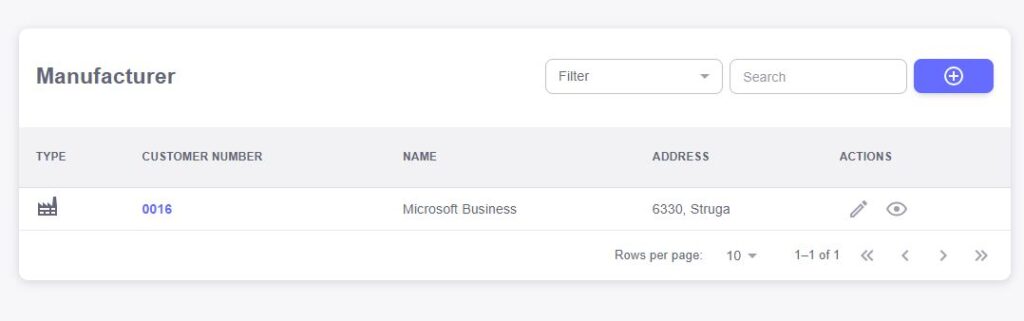
1. Type
The “Type” field allows you to categorize each manufacturer based on specific criteria that best suit your business needs. By grouping manufacturers into types such as raw materials, components, or finished goods suppliers, you can streamline your inventory management, improve ordering processes, and easily identify suppliers based on product needs. This makes it simpler to track manufacturers based on your business’s sourcing requirements.
2. Customer Number
Every manufacturer is assigned a unique “Customer Number.” This field serves as a distinct identifier that connects each manufacturer to specific orders, payments, and communication records. With a customer number, you can quickly access relevant details and track transactions, reducing the risk of errors and improving your relationship management. The customer number helps ensure that all data related to that manufacturer is consistent and organized.
3. Name
The “Name” field stores the official name of each manufacturer. This straightforward but essential detail helps you quickly identify and search for manufacturers in your system. Whether you’re processing an order, updating records, or reaching out for communication, having the manufacturer’s name easily available ensures efficiency and minimizes mistakes. This field is key to maintaining clear and professional supplier records.
4. Address
Accurate and up-to-date address information is crucial for shipping, invoicing, and communication. The “Address” field allows you to store and update the manufacturer’s physical address. Whether you need to ship products, coordinate deliveries, or contact your supplier, having the correct address readily available ensures smooth logistics and minimizes shipping errors. This field helps facilitate clear communication and accurate delivery schedules.
5. Actions
The “Actions” field provides you with quick access to essential functions related to each manufacturer. This includes options to edit manufacturer details, delete outdated records, or view additional information. The actions feature allows for efficient data management, ensuring that you can make adjustments or updates with just a few clicks. This functionality helps maintain clean, up-to-date records and supports flexible data handling within your ERP system
Efficiently adding new manufacturers to your ERP system is made simple with our user-friendly interface. By filling in the required fields, you ensure that all essential details are captured, allowing you to easily manage and track your supplier relationships.
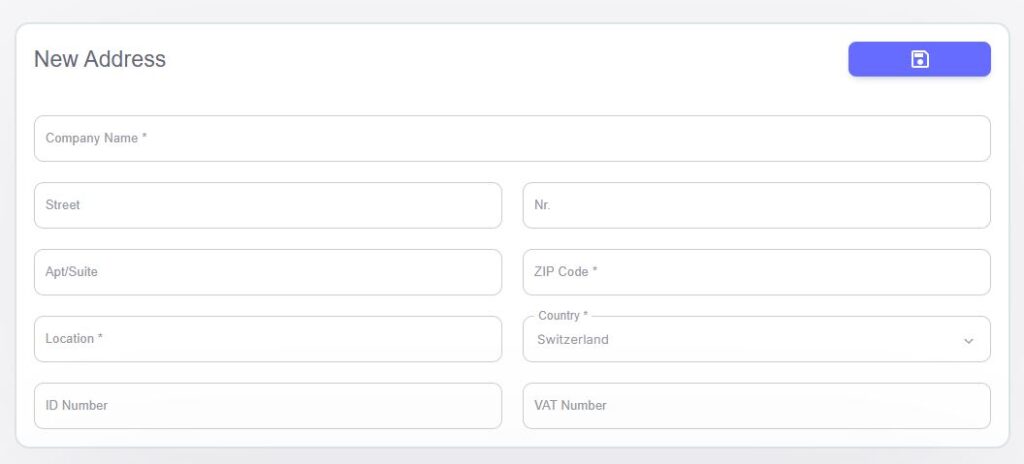
- Company Name
The “Company Name” field allows you to enter the official name of the manufacturer. This is an essential piece of information for identifying your supplier and is used throughout the system to link to orders, shipments, and other records. Accurate entry ensures that you can easily find and reference the manufacturer when needed. - Street
The “Street” field captures the street address of the manufacturer’s location. Providing the correct street address is crucial for shipping, invoicing, and communication. It helps ensure that deliveries are routed to the correct destination and prevents costly shipping errors. - Apt/Suite
In case the manufacturer’s address includes an apartment number, suite number, or specific unit identification, the “Apt/Suite” field allows you to input this information. This ensures that you capture the full address and avoid any issues with misdirected shipments. - Location
The “Location” field is where you can enter additional location-specific details, such as city, region, or district. This is essential for distinguishing between multiple manufacturers that may be located in the same country, making it easier to organize your supplier database. - ID Number
The “ID Number” field allows you to assign or record a unique identifier for the manufacturer. This could be an internal tracking number or a specific business registration number used to identify the manufacturer in official records. This helps maintain accurate data and ensures consistency in supplier management. - Nr.
The “Nr.” field is used for entering a serial or reference number specific to the manufacturer. This number can be used for tracking purposes and ensures each manufacturer has a unique record, making it easier to retrieve and reference their information at any time. - Zip Code
The “Zip Code” field captures the postal code associated with the manufacturer’s address. This is essential for ensuring that deliveries and correspondence are accurately routed, particularly for international shipments where postal code accuracy is key. - Country
The “Country” field allows you to specify the country in which the manufacturer is located. This helps you manage international suppliers and facilitates any region-specific compliance or regulations that may apply to your business operations. - VAT Number
The “VAT Number” field allows you to input the manufacturer’s VAT identification number. This is particularly important for tax reporting and compliance with international trade regulations. Accurate entry ensures that you can process invoices correctly and manage any VAT-related issues without delays.