The Products feature in our ERP system allows businesses to efficiently manage their product inventory, track sales, and streamline their ordering process. With this feature, you can easily organize and access all the essential details about your products, including pricing, stock levels, and categorization.
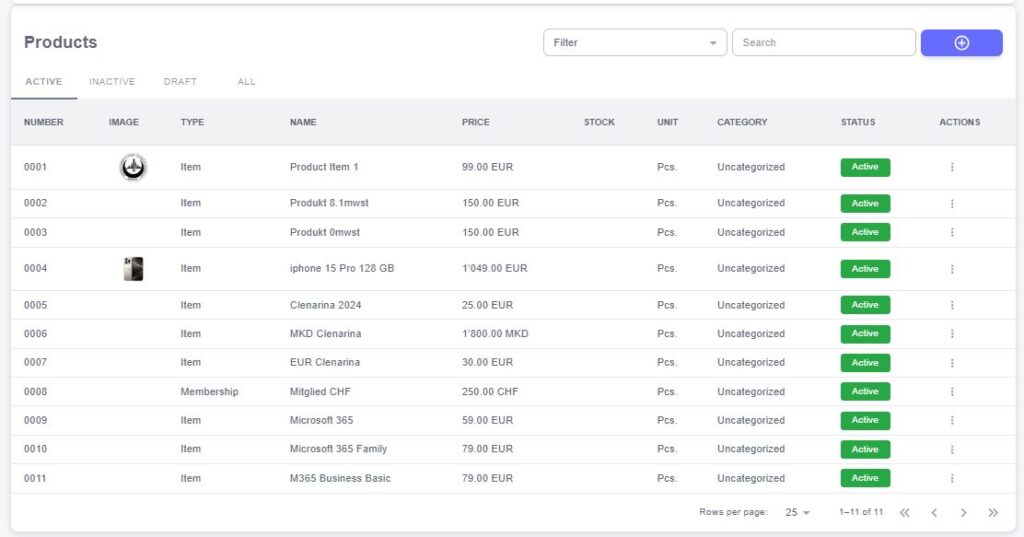
Product Number
Each product is assigned a unique Product Number for easy identification and tracking. This field allows you to efficiently search for and reference specific products in your inventory, making it easy to manage orders, stock levels, and reports.Product Image
The Product Image field allows you to upload an image of the product, which can be helpful for visual identification and enhances the user experience when browsing your product catalog. This feature is especially valuable for e-commerce businesses or any company that wants to provide a clear view of their offerings.Product Type
The Type field defines the category or classification of the product. This could include physical goods, digital products, services, or any other custom types relevant to your business. Categorizing products helps you better organize your inventory and makes it easier to search and filter products.Product Name
The Name field is where you define the name or title of the product. A clear and concise product name ensures that both employees and customers can easily identify and understand what the product is. This is a critical field for product listings and order documentation.Price
The Price field indicates the unit price of the product. This value is used to calculate sales, generate invoices, and process customer payments. You can set different pricing structures depending on your business needs, such as standard prices or discounted prices for specific customers or bulk orders.Stock
The Stock field tracks the quantity of the product currently available in your inventory. Keeping an up-to-date record of stock levels is essential for managing inventory and ensuring that customers can order products that are in stock. This field helps prevent over-selling and stockouts.Unit
The Unit field specifies the measurement unit for the product, such as pieces, kilograms, liters, etc. This helps standardize the way products are sold and ensures accuracy when processing orders and calculating pricing.Category
The Category field allows you to group products into relevant categories, such as “Electronics,” “Apparel,” “Home Goods,” or any other category that suits your business. Categorization helps organize your inventory and makes it easier for both customers and internal users to find products.Status
The Status field indicates the current availability or condition of the product. Common statuses might include:- Active: The product is available for sale and can be ordered.
- Out of Stock: The product is currently unavailable, but it may be restocked.
- Discontinued: The product is no longer available and will not be restocked.
- Inactive: The product is temporarily unavailable or not listed for sale.
Actions
The Actions section offers various functions for managing the product. These may include:
- Edit: Update product details such as price, stock, or image.
- Delete: Remove a product from your catalog if it’s no longer needed.
- View: Access detailed product information and sales history.
- Add to Inventory: Adjust stock levels for restocking or reducing inventory.
The New Product feature in your ERP system allows businesses to easily add and manage new products within their catalog. This process ensures that every product is categorized, priced, and tracked efficiently. Whether you’re adding a new product or updating existing ones, this streamlined process helps keep your inventory organized.
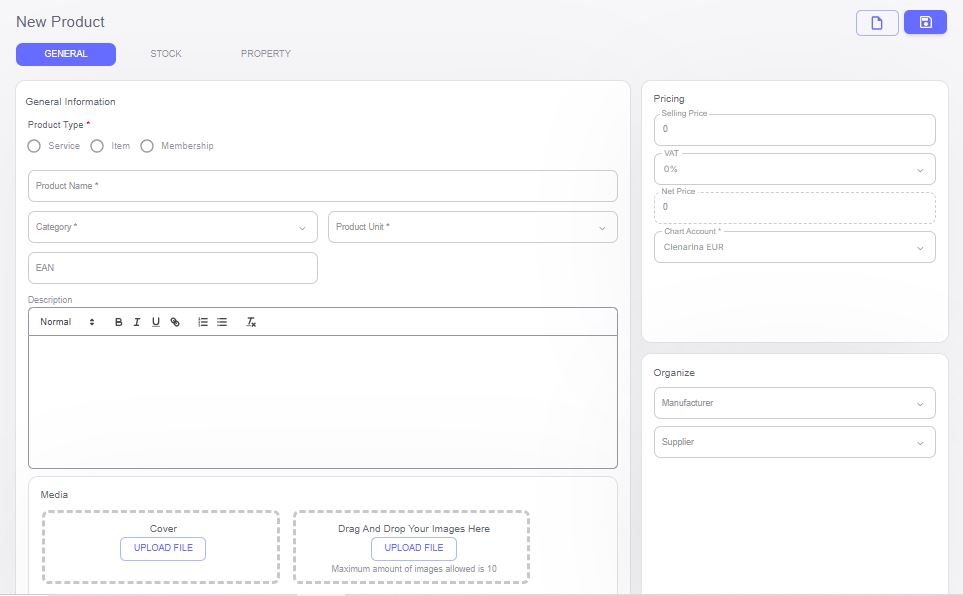
Steps to Add a New Product:
General Category
The General section is where you define essential details about the new product. These fields help describe the product, categorize it, and provide key information for customers and staff. Here are the fields under this category:Product Type: Select the Product Type from a predefined list, which could be physical goods, digital items, services, or any other custom types. This classification helps you organize your inventory and make it easier to manage.
Product Name: Enter the Product Name, which should be clear and descriptive. A well-defined name allows customers and internal users to easily identify the product.
Category: Choose the relevant Category (e.g., “Electronics,” “Clothing,” “Home Appliances”). Categorizing products makes it easier to filter and search for them within your system.
Product Unit: Define the Product Unit, such as pieces, kilograms, liters, etc. This helps standardize how products are sold and ordered.
EAN (European Article Number): Enter the EAN or UPC code for the product. This globally recognized number helps with tracking, scanning, and selling the product efficiently.
Description: Provide a detailed Description of the product, outlining its features, specifications, and any key information that customers may need to know.
Media: Upload Media (such as images, videos, or brochures) for the product. This helps customers visually identify the product and provides additional context.
Pricing: Set the Pricing for the product, including unit price, applicable discounts, and VAT. This ensures that the product is priced correctly across your system.
Stock Category
The Stock section helps manage the product’s inventory details. Key fields here include:Storage: Specify the Storage where the product is kept. This could be a warehouse, store, or any designated location within your business.
Storage Location: Define the specific Storage Location within the storage area (e.g., shelf, aisle, rack). This helps improve stock management and retrieval efficiency.
Quantity: Track the Quantity of the product available in stock. This ensures that inventory levels are up-to-date and helps prevent over-selling or stockouts.
Property Category
The Property section allows you to add specific attributes or features of the product. These fields can vary depending on the product type. The key fields in this category are:Property: Define the Property of the product, which could refer to any specific characteristic or feature relevant to your business (e.g., color, size, material, etc.).
Property Value: For each Property, you can input a corresponding Property Value (e.g., “Red” for color, “Medium” for size). This allows for better tracking and categorization of products that have multiple variations or characteristics.