The Product Property feature within your ERP system allows you to define and manage unique characteristics of your products, ensuring that each item in your inventory is fully detailed and easily searchable. By using this feature, you can assign specific properties to products to streamline inventory management, improve reporting, and enhance your product catalog.
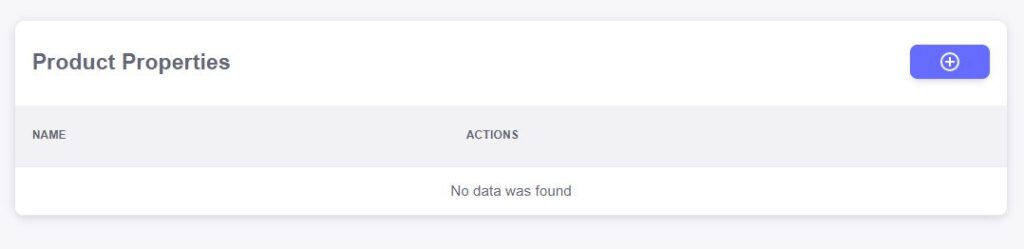
- Name
The “Name” field lets you define the specific property or attribute that applies to a product. Whether it’s size, color, material, or any other distinctive feature, the name helps you clearly label and identify the property. This makes it easy for your team to filter, search, and categorize products based on their attributes. Actions
The “Actions” field provides you with quick options to manage the product property. You can easily edit the property name if necessary, or delete any properties that are no longer needed. The actions feature ensures that you can maintain an up-to-date, accurate set of product attributes to help optimize product management and reporting.
With the New Product Property feature in your ERP system, you can easily define and customize attributes for your products, giving you complete control over product categorization and management. By filling in the necessary fields, you ensure that every property is well-detailed and aligned with your business needs.

- Language
The “Language” field allows you to specify the language for the property. This is particularly useful for businesses that operate in multiple regions or markets, ensuring that product properties are accurately displayed for customers and teams across different language preferences. Type
In the “Type” field, you define the kind of property you are creating. Whether it’s a size, color, material, or any other attribute, categorizing the property type helps maintain consistency across your product catalog and allows for easier filtering and reporting.Name
The “Name” field is where you input the name of the property, such as “Color,” “Material,” or “Weight.” This field helps you label the attribute clearly so that both your team and your customers can easily identify the property and understand its relevance.Description
The “Description” field allows you to provide more detailed information about the property. You can use this space to explain the significance of the property, offer guidelines for its use, or describe any other relevant details to give users a clearer understanding of what the property represents.
Managing Property Values:
Once the product property is defined, you can add specific values for that property. These values help describe the product more accurately and allow for better filtering and categorization.
Add New Property Value
By tapping on the “Add New Property Value” button, you can create distinct values for the property you’ve just defined. For example, if you’re adding a “Color” property, the values could be “Red,” “Blue,” “Green,” etc. These values help define the options available for that specific property.Name
In the “Name” field, you specify the value for the property. For example, if the property is “Color,” you could enter values like “Red,” “Blue,” or “Black.”Media
The “Media” field lets you attach any relevant images or files associated with the property value. This is especially useful for visual attributes like color or texture, where you can include images or diagrams to give customers a clear representation of the product attribute.