Our ERP system’s Quote Management feature simplifies the entire quoting process, enabling your team to generate professional, customized quotes in just a few steps. This feature is designed to ensure that all relevant details are captured, ensuring accuracy and clarity in every proposal sent to your clients.
The Quotes Dashboard in our ERP system provides you with a powerful, centralized view of all your quotes. Designed for ease of use and efficiency, this dashboard allows your team to track and manage every stage of the quoting process—from creation to follow-up. With key data points such as quote number, customer name, quote date, validity period, total amount, status, and actionable buttons, the Quotes Dashboard gives you full visibility and control over your sales pipeline.
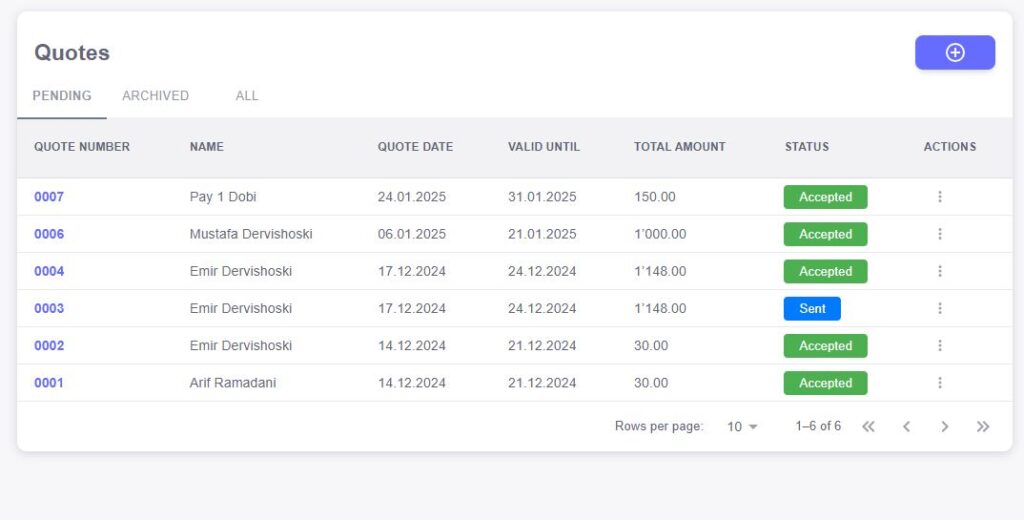
Quote Number
Each quote is assigned a unique identifier (quote number), making it easy to track and reference in all future communications and documentation. This helps ensure seamless organization and prevents any confusion when managing multiple quotes.Customer Name
The dashboard displays the customer’s name alongside each quote, making it easy to identify and prioritize which quotes require attention. By sorting quotes based on customer names, your team can quickly focus on the most relevant ones for follow-up or review.Quote Date
The date when the quote was created is shown on the dashboard, providing important context for tracking quote creation timelines and ensuring that any expired or pending quotes are followed up promptly.Valid Until
The “Valid Until” date for each quote is clearly displayed, allowing you to easily monitor which quotes are nearing expiration. This feature helps ensure that no opportunities are missed, encouraging timely follow-ups before a quote expires.Total Amount
The total value of the quote is prominently displayed, giving you immediate visibility into the potential revenue tied to each quote. This allows your team to prioritize high-value quotes and track overall sales performance more effectively.Status
Each quote is assigned a status, such as “Draft,” “Sent,” “Accepted,” or “Expired.” The status allows you to quickly see the progress of each quote and take necessary actions. You can filter and sort quotes based on status, helping you focus on those that need immediate attention.Actions
The dashboard includes actionable buttons for each quote, making it easy to take the next step. Whether it’s editing a quote, sending it to a customer, marking it as accepted, or following up, the actions are streamlined and accessible directly from the dashboard. These quick actions eliminate the need to navigate through multiple screens, improving your team’s workflow efficiency.
Creating and managing a quote
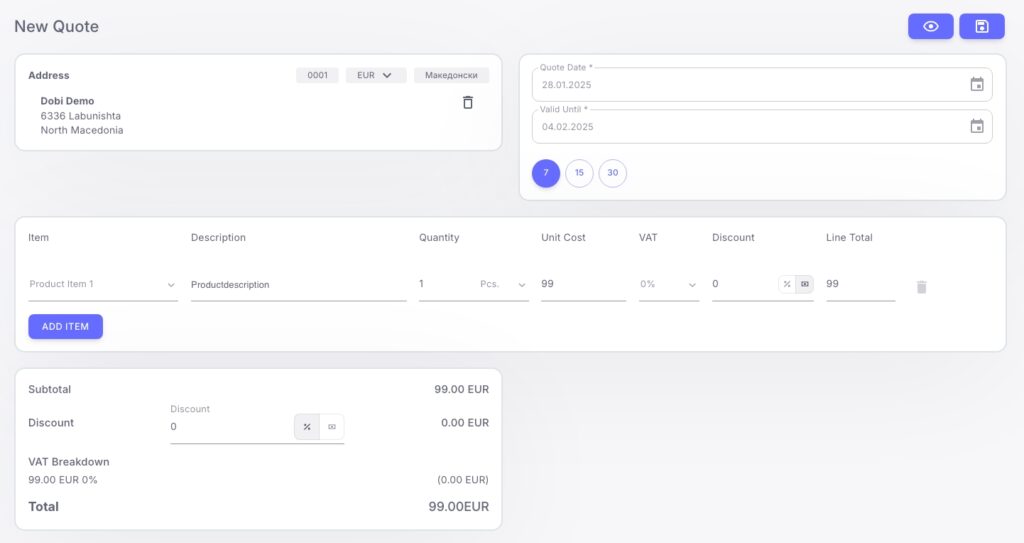
- Add Customer Address and Details
When creating a new quote, the first step is to select the customer from your integrated database. The system automatically pulls their information, including billing and shipping addresses, making it easy to populate the necessary fields. If the customer is new, simply enter their details, ensuring that you capture everything from address to contact information. - Add Items to the Quote
The system allows you to seamlessly add items to the quote. You can select from your pre-configured product catalog or inventory, ensuring real-time stock levels and pricing. Each item can be customized to include quantities, descriptions, and unit prices, providing the customer with a clear and detailed proposal. - Set Quote Date and Valid Until
Every quote includes important dates to define the validity period. You can automatically input the quote creation date, and the system prompts you to set the “valid until” date, giving the customer a clear deadline for making a decision. This helps manage customer expectations and encourages timely responses. - Apply Discounts
Our ERP system allows you to easily apply discounts to individual items or the entire quote. Whether it’s a percentage discount or a fixed amount, you have full control over the pricing adjustments, making it simple to tailor your offers to meet customer needs or competitive market conditions. Discounts are clearly shown in the quote, ensuring transparency for the customer. - Review and Finalize the Quote
After adding the necessary details—address, items, quote date, discount, and validity—you can review the entire quote to ensure everything is accurate. The system ensures that all required fields are filled out, and you can preview the quote in your customized template before sending it to the customer. - Generate and Send the Quote
Once finalized, you can generate the quote in a professional, branded format. The system offers one-click emailing or exporting options, allowing you to quickly send the quote to your customer and begin the next steps in the sales process.