The Templates feature in our ERP system offers an efficient and customizable way to streamline your business processes. By using templates, you can create consistent and professional documents like invoices, quotes, orders, and delivery notes with ease. Each template allows you to pre-define layouts, text, and fields, making document generation quick, accurate, and tailored to your business needs.
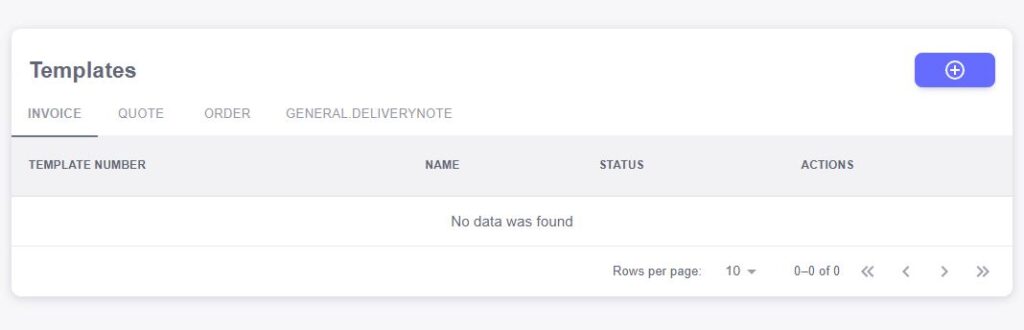
Types of Templates:
Invoice Template
The Invoice Template allows you to define the layout and content of your invoices. With this template, you can specify fields such as invoice number, customer information, items, quantities, pricing, taxes, discounts, and total amounts. Customizing your invoice template ensures that your invoices are professional, clear, and consistent across all billing cycles. You can also add company branding like logos, footer text, and payment terms, providing a polished look that aligns with your business identity.Quote Template
The Quote Template simplifies the process of generating quotes for potential customers. This template can be customized to include all necessary details like item descriptions, quantities, pricing, discounts, and valid dates. By using a predefined quote template, you can quickly generate accurate and consistent proposals, helping to maintain a professional image and reducing the chances of errors when preparing quotes.Order Template
The Order Template allows you to create and manage sales orders efficiently. Customizable fields in the order template can include order number, customer details, items, quantities, unit prices, total amounts, and delivery terms. By using this template, your team can consistently generate sales orders that capture all necessary information for processing customer requests, improving the accuracy and efficiency of your order management process.General Delivery Note Template
The General Delivery Note Template helps streamline the creation of delivery notes for shipped goods or services. This template can be customized to include delivery note number, customer address, items being delivered, quantities, and any specific delivery instructions. By utilizing a consistent template for delivery notes, you can improve communication with your customers and ensure that all delivery details are accurately recorded.
The New Template feature in our ERP system allows you to design customized templates for your invoices, quotes, orders, and delivery notes. By creating a new template, you can define the layout, structure, and fields that should appear on these important business documents. This flexibility ensures that every document generated aligns with your branding and business needs.
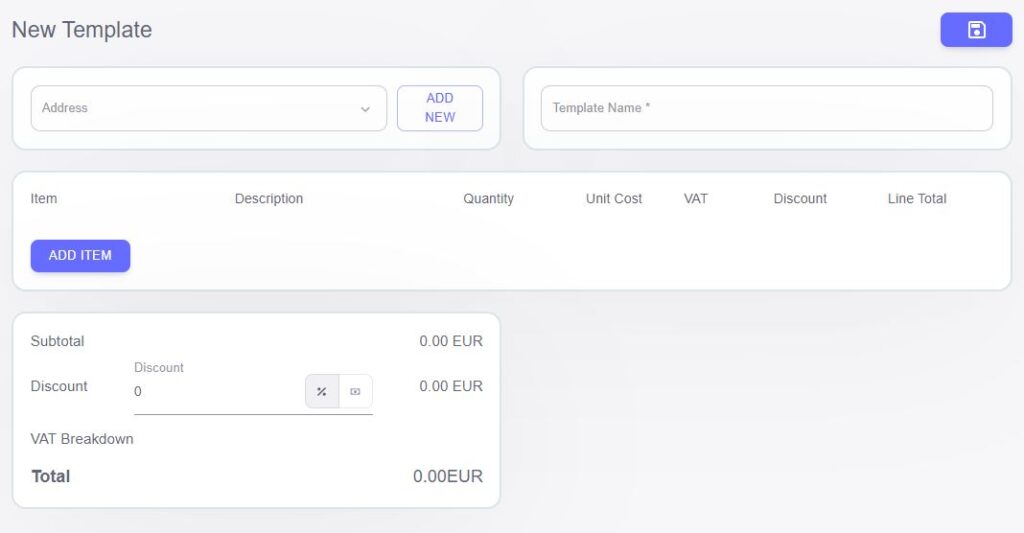
How to Create a New Template:
Add Customer Address
The Customer Address field is the starting point for creating a template. It can be customized to display the customer’s billing or shipping address. Whether you need a detailed address or just essential information, this field ensures your documents are tailored to your customer’s needs.Include the Customer Name
Add the Name of the customer or client tied to the document. This helps in identifying the recipient of the invoice, quote, order, or delivery note, ensuring that the document is linked to the right customer record in your system.Add Item Details
Customize how items will appear in the document by adding the following fields:- Item: Specify the product or service being billed or quoted.
- Description: Provide a brief Description of each item for clarity.
- Quantity: Define the Quantity being ordered or billed.
- Unit Cost: Add the Unit Cost for each item. This price is used to calculate totals.
- VAT: Input the applicable VAT (Value Added Tax) rate for each item, which the system will apply to the unit cost.
- Discount: Include a Discount field to apply any price reductions. This can be entered as a fixed amount or a percentage.
- Line Total: The Line Total field automatically calculates the total cost for each item, considering the quantity, unit price, VAT, and any discounts.
Customize the Layout
Once all the fields are added, you can adjust the layout and design of the document. Position the customer’s address, items, and totals in a format that works best for your business needs. You can also incorporate your company’s branding, such as logos, fonts, and color schemes, to ensure the document aligns with your corporate identity.Save and Use the Template
After finalizing your design and layout, save the new template. Going forward, you can apply this template whenever generating invoices, quotes, orders, or delivery notes, ensuring a consistent look and structure across all documents.